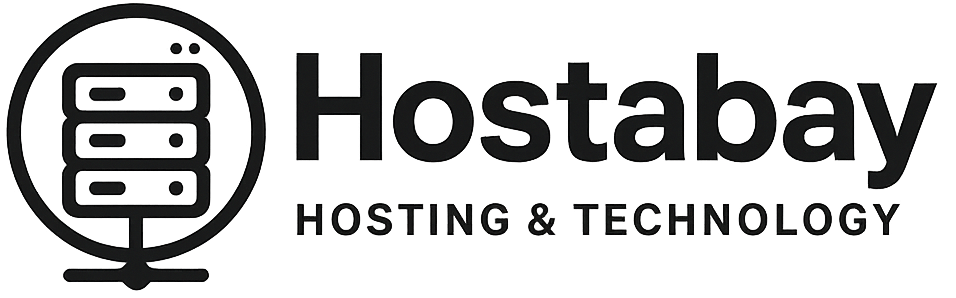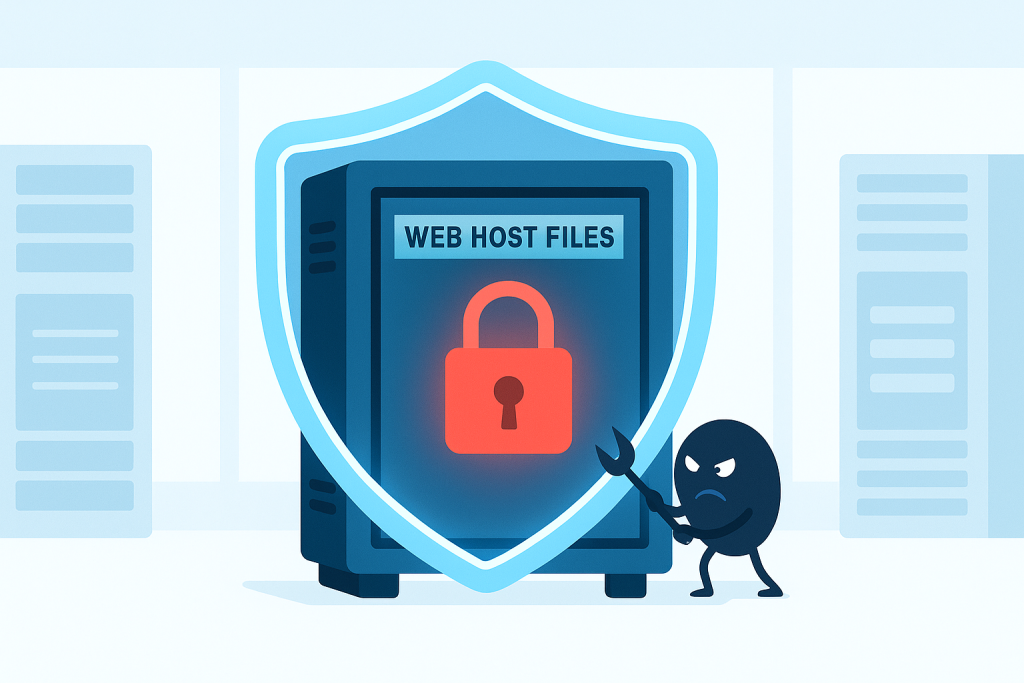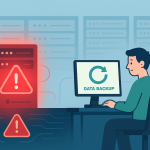The internet is an amazing place, but let’s be honest: it’s also a digital Wild West. As a website owner, your hosting account—the digital land where your website lives—is one of your most valuable assets. When that land gets infected with malware, it’s not just a technical problem; it’s a full-blown crisis that affects your reputation, your search rankings, and your bottom line.
In this deep, genuinely useful 2025 guide, we’re going to cut through the jargon. We will equip you with a simple, three-step action plan to deal with website malware: Detect it, Remove it, and Prevent it. Whether you’re running a small personal blog or a bustling e-commerce store, this is the essential knowledge you need to protect your digital home.
Part I: The Silent Invasion — Understanding Website Malware
Before we can fight an enemy, we need to know what it looks like. Malware, short for malicious software, is any code designed to steal data, disrupt operations, or gain unauthorized access to your hosting account.
In a hosting environment, malware usually isn’t a simple computer virus; it’s code injected into your files, database, or server configurations.
The Most Common Types of Website Malware
| Malware Type | What it Does | The Real-World Impact |
| Backdoors | A secret entry point (usually a PHP file like p-h-p.php or a modification to a core file) that allows a hacker to return to your site whenever they want, even after you clean up the initial infection. | The hacker can easily reinfect your site, bypass security measures, and maintain full control. |
| SEO Spam/Pharma Hacks | Injects thousands of hidden pages, links, or keywords into your site (often related to drugs, gambling, or low-quality goods). | Google blacklists your site, your search rankings plummet, and your brand reputation is destroyed when users see spam in search results. |
| Malicious Redirects | Modifies files (like your .htaccess file) to send your visitors to a different, often dangerous, website without their permission. | You lose traffic, and your visitors get angry, sometimes even having their own devices infected. |
| Credit Card/Data Stealers | Targets e-commerce sites. Skimmer code is injected into checkout pages to steal customer payment and personal information as they type it. | The most devastating impact: massive financial and legal consequences due to a major data breach. |
| Web Shells | A more powerful backdoor that gives the attacker a command-line interface via a web browser, allowing them to upload, download, edit, and run any file on your hosting account. | Complete loss of control over your server and data. They can use your server to attack others. |
Why Me? How Did My Hosting Account Get Infected?
Malware doesn’t just appear out of thin air. It gets in because of a security weakness. The three most common entry points for website malware are:
- Outdated Software (The #1 Cause): Your website’s foundation (like WordPress, Joomla, or Drupal), themes, and plugins all have tiny holes (called vulnerabilities). When a developer finds a hole, they release an update (a patch). If you don’t update immediately, a hacker can use an automated tool to find and exploit that known, unpatched hole to inject malware.
- Weak Credentials: A weak password for your hosting account (cPanel/Plesk), FTP, SSH, or website admin dashboard is an open invitation. Brute-force attacks (robots trying thousands of passwords per second) will eventually get in.
- Untrustworthy Sources: Installing a “nulled” (pirated and free) premium theme or plugin from a non-official source is like downloading a free piece of software with a hidden bomb inside. These are almost always pre-loaded with backdoors or malware.
Part II: The Three-Step D-R-P Action Plan
When you suspect an infection, panic is your worst enemy. You need a clear, methodical plan. We call this the Detect, Remove, and Prevent (DRP) Framework.
Phase 1: 🔎 Detect the Infection (The Diagnostic)
A quick scan is not enough. You need to confirm the malware’s presence, scope, and source.
Step 1.1: Spot the Obvious and Not-So-Obvious Signs
| Obvious Signs (External) | Not-So-Obvious Signs (Internal) |
| Search Engine Warnings: Google Search Console or search results display a warning: “This site may be hacked.” | Unexpected Files/Folders: New files with strange names (e.g., temp-234.php, wp-cache.dat) or folders appearing in your main directory. |
| Malicious Redirects: Your visitors are sent to spam sites. | Modified Files: Core files (e.g., index.php, wp-config.php, theme files) have recent modification dates that you didn’t personally make. |
| New, Strange Content: Spammy links, hidden text, or new pages appearing on your site. | Unusual Log Entries: Your server or access logs show unexplained spikes in resource usage or file requests from suspicious IP addresses. |
| Host Suspension: Your web host has sent you an email stating your account is suspended due to malicious activity. | New Admin Users: An unknown user account with administrator privileges has appeared in your website’s user list. |
| Slow Performance: Your site is suddenly extremely slow, or your host reports high CPU usage. | FTP/SSH Connection Problems: Your login credentials suddenly stop working. |
Step 1.2: Run In-Depth Scans
- Use a Remote Scanner (Quick Check): Tools like Sucuri SiteCheck or Google Safe Browsing are free and quickly check the publicly visible parts of your site for malware, blacklisting status, and known spam links.
- Use a Server-Side Scanner (The Deep Dive): This is crucial. Remote scanners can’t see the hidden backdoors in your files. If you use a CMS like WordPress, install a robust security plugin (like Wordfence or MalCare). These tools can compare your current files against the original, clean versions of the CMS/plugins and instantly flag any modified code.
- Check Google Search Console: Log into Google Search Console (GSC). Go to the Security and Manual Actions section. Google will often tell you exactly which pages or file patterns it has flagged as malicious. This is invaluable information.
Step 1.3: Isolate and Prepare
The Golden Rule: Isolate the Patient.
To prevent the infection from spreading, take your site offline. This stops the malware from affecting visitors and prevents the attacker from causing more damage during cleanup.
- Create a Static HTML Maintenance Page: Upload a simple
index.htmlfile to your root directory that says, “Website is temporarily down for essential maintenance. Please check back soon.” - Change All Passwords (Admin, FTP, cPanel, DB): Do this now. Use new, extremely complex passwords (16+ characters, mix of all types). This blocks the attacker’s current access point.
Phase 2: 🔪 Remove the Infection (The Operation)
This is the technical heart of the process. You can do this manually or use a professional service.
Step 2.1: The Critical First Step: Backup and Quarantine
Before you delete a single file, make a new, fresh backup. Yes, the backup is infected, but you need it as an archive and for comparison. This is your insurance policy. If you break the site during the cleanup, you can revert to this “before” state and start over.
Step 2.2: The Nuclear Option (The Fastest Way to a Clean Site)
For non-customized CMS websites (like a basic WordPress site), the fastest, cleanest, and safest method is the nuclear option:
- Download and Backup: Backup your files and database.
- Delete Everything: Delete all files from your
public_html(or equivalent) directory on your server. Do not delete the cgi-bin folder. - Reinstall Clean Core Files: Download a fresh, official copy of your CMS (WordPress, Joomla, etc.) from its original source. Upload these clean core files.
- Reinstall Themes and Plugins: Download and re-install clean copies of your themes and plugins only from their official developers or official repositories. Do not just copy over your old theme/plugin folders.
- Clean the Database (The Hard Part): Malware often hides in the database.
- Access phpMyAdmin.
- Look for unfamiliar, suspicious user accounts in the
wp_userstable (or equivalent). Delete them. - Examine the
wp_optionstable (or equivalent) for large, base64-encoded strings of text, especially in site URL or script fields. This is often where malicious code is hidden. Use a string decoder tool online to check the code before deleting. - The safest route here, if you are unsure, is to call a professional.
Step 2.3: Manual Code Scrubbing (For Experts Only)
If you have highly customized code and cannot use the Nuclear Option, you must manually scrub.
- Find Recently Modified Files: Use your hosting file manager or an SSH command to list all files modified in the last 7 or 14 days. These are your prime suspects.
- Look for Backdoors: Search all files for common backdoor functions:
eval(,base64_decode(,gzinflate(,preg_replace(with a/emodifier, and long strings of random characters. - Compare to Clean Files: For any core CMS file you suspect, download a clean version from the official source and compare it side-by-side using a tool like Meld or a simple file comparison website.
Step 2.4: Remove Backdoors and Re-Secure
After cleaning, the hacker will try to get back in.
- Check for Backdoors: Double-check common backdoor locations: the root directory, your main CMS index file, and your theme’s
functions.phpfile. Delete any suspicious, newly-created files. - Request a Google Review: Once you are 100% sure the site is clean, go back to Google Search Console and submit a review request. They will re-scan the site and remove the ‘hacked’ warning, which is essential for SEO.
Phase 3: 🛡️ Prevent Future Infections (Hardening Your Defenses)
Cleaning is only half the battle. You need to close the door they used to get in and build a stronger wall. This is your 2025 security checklist.
3.1: Software and Access Management (The Low-Hanging Fruit)
- Update Immediately (Non-Negotiable): Set your CMS (WordPress, etc.) to auto-update for minor releases. For major updates, do it within 24 hours of release. This is the single most effective prevention step.
- Remove Unused Items: Delete any old, inactive themes, plugins, or extensions. If a tool isn’t being used, it’s a security risk.
- Enforce Strong, Unique Passwords: Use a password manager to ensure every login (cPanel, FTP, SSH, Admin, Database) has a unique, complex password.
- Activate Two-Factor Authentication (2FA): Enable 2FA on your admin login and your hosting control panel (cPanel/Plesk). This means a password and a code from your phone are required to log in, making credential theft nearly useless.
3.2: Hosting-Level Security (The Foundation)
- Switch to SFTP/SSH: If you’re still using old FTP (which sends passwords in plain text), stop. Only use SFTP (Secure FTP) or SSH for file transfers.
- Use a Web Application Firewall (WAF): A WAF (like those offered by Cloudflare or Sucuri) acts as a high-powered security guard, filtering out malicious traffic before it even reaches your hosting account. It blocks the vast majority of automated attacks.
- Lock Down File Permissions: Your files should generally be set to
644and folders to755. Core configuration files (likewp-config.php) should often be stricter, like400or440. Do not set files to777—that’s an open invitation for a hacker to write malicious code into them. - Isolate Sites (Shared Hosting Risk): If you run multiple websites on a single shared hosting account, and one site is hacked, all of them are at risk. Consider upgrading to a hosting environment (like a VPS) or a service that isolates each website from the others.
3.3: Proactive Monitoring and Backup (The Safety Net)
- Daily, Offsite Backups: Your hosting provider’s backups might be infected or deleted by the hacker. You need your own, independent, offsite, and automated backup service that stores clean versions of your site in a separate location.
- Regular Security Audits: Schedule a routine—once a month—to run a full server-side scan and manually check your
public_htmldirectory for anything that looks out of place.
Final Thoughts: The Cost of Complacency
Website security in 2025 is an ongoing process, not a one-time setup. The automated bots and AI-powered tools used by malicious actors are constantly evolving. The cost of a security breach—loss of customer trust, legal fees, search engine blacklisting, and professional cleanup—is always orders of magnitude higher than the cost of prevention.
By understanding the types of malware, implementing the DRP framework, and diligently adhering to the best practices of updating and hardening your accounts, you move from being a reactive victim to a proactive, secure website owner. Protect your digital property—it’s the best investment you can make in your business.