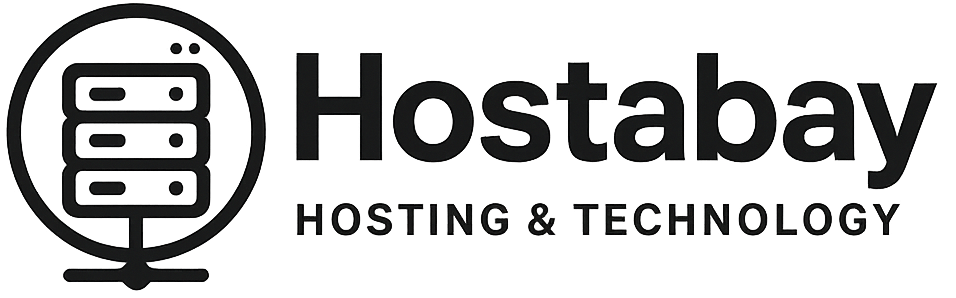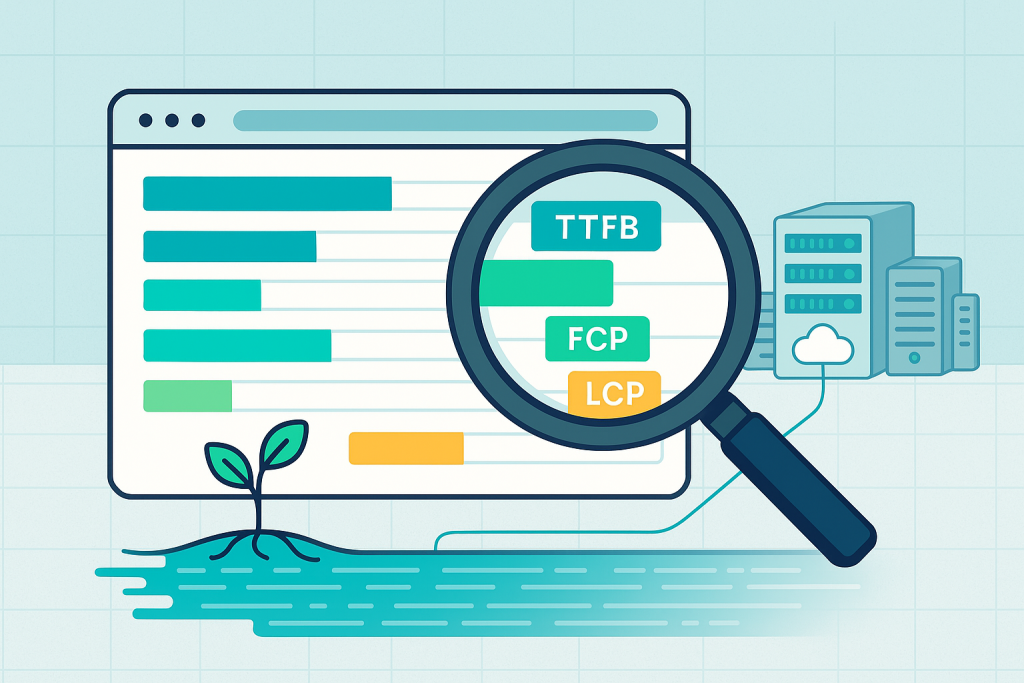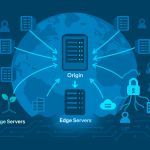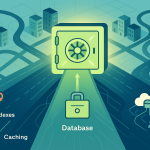It’s the digital age equivalent of the tortoise and the hare: in the race for online success, the fastest website always wins.
But here’s the problem: you buy a great hosting plan, install your content, and look at your page. It feels fast. But “feeling” fast is not the same as being fast, and your users—and more importantly, Google—measure speed with a stopwatch, not a gut feeling.
Understanding the true performance of your web hosting is the secret weapon for better SEO, happier customers, and higher conversion rates. It’s not just about the milliseconds; it’s about what those milliseconds mean to the user experience.
This is a deep, genuinely useful guide to becoming a web speed detective. We will go beyond simple “Load Time” to unpack the essential metrics and the powerful (and mostly free) tools you need to test, analyze, and demand better performance from your hosting provider.
🔍 Part 1: Why Your Hosting is the Ultimate Performance Bottleneck
Before we dive into the numbers, let’s clarify what we are measuring.
When a user types your URL and hits Enter, a complex sequence of events happens. The browser has to find your server (DNS), connect to it, the server has to process the request, find the right files, send the first byte of data back, and then the browser has to load and paint everything on the screen.
Your hosting is responsible for the first and most critical parts of this process.
Think of your website as a physical store. Your hosting is the foundation, the walls, and the main entrance. If the foundation is weak, the walls will crack. If the entrance is slow and hard to find, customers will leave before seeing a single product.
- A poor host means a slow server, which delays the initial response for every single visitor, no matter how well-optimized your images or code are.
- A great host provides a lightning-fast initial response, giving your site a massive head start in the loading process.
Our goal is to use technical metrics to find out if your hosting is doing its job right out of the gate.
📊 Part 2: The Essential Metrics That Matter Most
For years, the standard metric was Page Load Time (or Fully Loaded Time). This simply measures how long it takes until every asset (image, script, CSS file) is downloaded. While this is useful, it doesn’t actually reflect the user’s experience. A user doesn’t wait for the last invisible tracking pixel to load to start reading—they care about when the main content appears.
To get a truly deep understanding of performance, we must focus on two key areas: Server Response and User Experience.
1. The Server Response Metric: Time to First Byte (TTFB)
This is the single most important metric for judging your web host’s pure speed.
- What it is: TTFB is the time it takes from when a user makes a request (clicks a link or types a URL) until their browser receives the very first byte of the page’s response from your server.
- What it measures: It measures the total delay caused by:
- Network latency (the distance to your server).
- DNS lookup time.
- The server’s internal processing time (running your PHP/database queries, etc.).
- The Bottom Line for Hosting: A high TTFB is almost always a hosting or server-side problem. It means your server is taking too long to think before sending back the data.
- Goal: Aim for a TTFB of less than 200ms. Anything over 600ms is considered poor and a huge red flag that your hosting is sluggish or your backend code is highly inefficient.
2. The User Experience Metrics: Google’s Core Web Vitals
Google created the Core Web Vitals to measure how real users perceive the experience of loading a webpage. These are the gold standard because they directly impact your SEO ranking and user retention.
A. Largest Contentful Paint (LCP)
- What it is: LCP measures the time it takes for the largest visual element on your screen (a hero image, a main heading, a big block of text) to become fully visible.
- What it measures: This is a fantastic holistic metric. A great LCP requires both a fast server response (good TTFB) and fast resource loading (optimized images, efficient CSS/JavaScript). If your host is slow, your LCP will suffer, no matter what you do.
- Goal: Your LCP should occur in 2.5 seconds or less for 75% of your users.
B. Interaction to Next Paint (INP) – (The new responsiveness metric)
- What it is: INP measures how quickly your page responds to a user’s action—like clicking a button, tapping a menu, or typing into a form field. It measures the latency of the interaction that had the longest delay.
- What it measures: While often tied to JavaScript and code efficiency, a slow-running server (high resource usage) can tie up the main thread, delaying the page’s ability to respond to user input. In a load test, a high INP under stress can point back to an overburdened server.
- Goal: An INP of 200 milliseconds or less is considered good.
C. Cumulative Layout Shift (CLS)
- What it is: CLS measures the total amount of unexpected layout shift that occurs during the loading process. This is when elements jump around on the screen, causing a user to misclick.
- What it measures: While hosting is not the primary cause (this is usually a coding/design issue, like images loading without reserved space), a slow-loading resource hosted on a separate server (like a massive font file or an embedded widget) can finish downloading late, causing a shift.
- Goal: A CLS score of 0.1 or less is considered good.
3. The Stress Metrics: Performance Under Load
The metrics above are for a single, typical user visit. But what happens when 50 people visit your site at the same time? A truly powerful web host will maintain its speed even when traffic spikes. This is where Throughput and Error Rate under load testing come in.
- Throughput (Requests/Second): This measures how many requests your server can successfully handle per second without slowing down. A good host will show a steady or slightly increasing throughput as you increase the load. A poor host’s throughput will quickly flatline or crash.
- Error Rate: The percentage of requests that fail (return a 5xx server error) during a stress test. A high error rate under load is a clear sign that your server is overwhelmed and can’t cope with the demand, which is a massive failure of your hosting infrastructure.
🛠️ Part 3: The Best Tools for Web Speed Diagnosis
To measure these metrics accurately, you need tools that run real-world, objective tests. Forget refreshing your own browser—these tools simulate a true user experience from different locations and network conditions.
1. Google PageSpeed Insights (PSI)
- What it does: This is the essential first step. PSI measures both Field Data (Real User Monitoring from the last 28 days—if you have enough traffic) and Lab Data (a synthetic test run at that moment). It focuses heavily on Core Web Vitals (LCP, INP, CLS).
- Focus Areas: LCP, First Contentful Paint (FCP), and the overall Performance Score. It also gives you a list of “Opportunities” to fix, directly targeting both server and client-side issues.
- Pro Tip: Run your test, then scroll down to the “Diagnostics” section. Look for “Reduce initial server response time (Time to First Byte).” This directly calls out your hosting if it’s the bottleneck.
2. GTmetrix
- What it does: A comprehensive analysis tool that provides a full breakdown, including the Waterfall Chart, which is your best friend for a deep hosting analysis.
- Focus Areas: It gives grades (A-F) for overall performance, but the real power is the “Timings” section, which clearly displays Time to First Byte (TTFB), and the Waterfall Chart.
- How to Use the Waterfall: This chart lists every single resource request (HTML, CSS, images, scripts) in the order they load.
- Look at the first line item (your main HTML document): The delay before the green bar starts is your TTFB. If this is over 200ms, your hosting is slow.
- Look for long ‘Wait’ times: If a resource download starts, but the
Waittime is huge, it points to a server delay in delivering that specific file.
3. WebPageTest
- What it does: The most powerful, granular, and flexible tool available. It allows you to choose your Test Location (e.g., test from London, UK, on a Fiber connection) and even a specific Browser (Chrome, Firefox, etc.).
- Focus Areas: TTFB, LCP, Full Waterfall view, and connection details. It’s the only tool that gives you a Filmstrip View—a visual play-by-play of your page loading frame by frame.
- Pro Tip (The Global Test): To truly test your hosting’s quality and CDN setup, run the test from three or four global locations (e.g., US, Europe, Asia). If the speed is wildly inconsistent, your hosting or CDN is not performing well internationally. If the TTFB is slow everywhere, your core server is the issue.
4. Load Testing Tools (k6, Loader.io, JMeter)
- What it does: These tools are for stress testing. They don’t test a single page load; they simulate many simultaneous users (virtual users or VUs) hitting your site at once.
- Focus Areas: Throughput (Requests/Second) and Response Time Distribution.
- How to Use Them: Start with a small number of VUs and slowly ramp up. Monitor the average response time.
- The tell-tale sign of a weak host: As the number of VUs increases, the average response time will spike dramatically (e.g., going from 500ms to 5,000ms), and the server will start throwing 503 (Service Unavailable) or 500 (Internal Server) errors. This confirms your hosting lacks the necessary server capacity (CPU/RAM) to handle traffic spikes.
🔬 Part 4: The Deep Interpretation and Action Plan
Getting the numbers is one thing; knowing what to do about them is the real value. Here is a breakdown of common results and the definitive action to take.
Scenario 1: High TTFB (> 600ms)
- The Symptom: The very first line item in your GTmetrix/WebPageTest Waterfall shows a massive Waiting time before the response starts.
- What it means: The problem is 100% on the server side. It’s either a slow server or an inefficient application.
- Hosting Action Plan:
- Check Caching: Implement or verify server-side caching (Varnish, Redis, Memcached). This is the fastest way to reduce TTFB by making the server skip database processing.
- Optimize Database: If you use WordPress/CMS, optimize the database queries. Slow database lookups are the number one cause of high TTFB.
- Upgrade Hosting: If caching and optimization don’t fix it, your fundamental server resources (CPU, RAM) are too slow. It’s time to move to a better, faster, or more powerful hosting plan (e.g., moving from cheap shared hosting to a managed VPS or a truly premium managed WordPress host).
Scenario 2: Poor LCP (> 4.0s) but Decent TTFB (< 400ms)
- The Symptom: The page starts quickly, but it takes a long time for the main image or text block to fully appear.
- What it means: The server is fast, but the client-side loading of the largest resource is delayed.
- Hosting/Resource Action Plan:
- Identify the LCP Element: PageSpeed Insights will tell you exactly which element is the LCP candidate.
- Optimize the LCP Resource: If it’s an image, compress it aggressively and convert it to a modern format (WebP/AVIF).
- Prioritize Loading: Use HTML attributes like
fetchpriority="high"orpreloadresource hints on the LCP element to tell the browser to download it first. - Check for Render-Blocking Resources: Review the waterfall for large, external JavaScript or CSS files that load before the LCP element. Minimize and defer non-critical CSS/JS.
Scenario 3: Good Scores in Lab Tests, but Poor Field Data (High Bounce Rate)
- The Symptom: PageSpeed Insights shows green scores in the “Lab Data” (the test you just ran), but “Field Data” (what real users experience) shows poor scores.
- What it means: Your development setup is perfect, but your real-world user base has different conditions (slower mobile phones, slower networks, or they are geographically far from your server).
- Hosting Action Plan:
- Implement a CDN (Content Delivery Network): This is non-negotiable for any global audience. A CDN caches your static assets (images, CSS, JS) on servers closer to your users worldwide, drastically reducing resource loading time.
- Check Mobile Optimization: Run WebPageTest simulating a “3G Fast” or “4G Slow” connection from a mobile device to see the true impact on low-power users. This is often the biggest performance gap.
Scenario 4: Performance Crashes Under Load Testing
- The Symptom: Response times and TTFB spike, and the Error Rate jumps to over 1% when you simulate more than 25 concurrent users.
- What it means: Your current hosting plan has insufficient capacity (CPU, RAM). It cannot scale to handle peak traffic.
- Hosting Action Plan:
- Immediate Upgrade: This is a clear signal that you have outgrown your current plan. You must move to a higher-tier service.
- Consider a Managed VPS or Cloud Hosting: These solutions offer guaranteed resources and superior scalability compared to standard shared hosting, which is the most common culprit for load test failures.
Conclusion: The Continuous Performance Mindset
Measuring hosting performance is not a one-time task; it’s a continuous diagnostic loop. The web changes, your content grows, and your user base expands. What was fast a year ago might be slow today.
By moving past the vanity metric of “Total Load Time” and focusing deeply on Time to First Byte (TTFB) and Largest Contentful Paint (LCP), you can pinpoint the exact source of any slowness, whether it’s your server, your code, or your asset delivery.
Use the tools, trust the numbers, and always demand the best performance from your hosting environment. A fast website is a successful business, and with these diagnostics, you have the knowledge to build and maintain a truly lightning-fast experience.