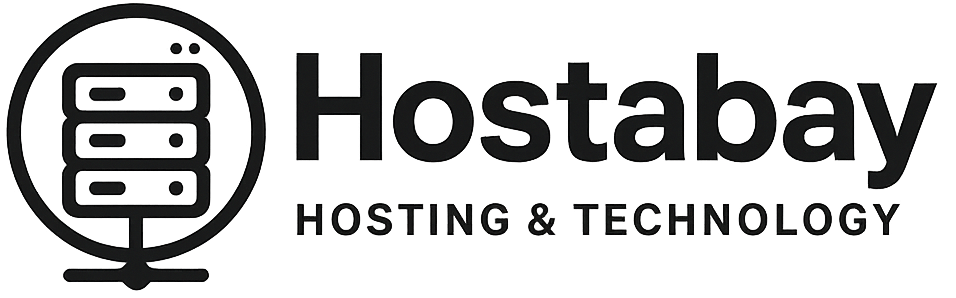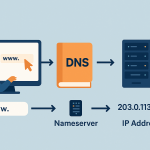The Deep Dive: Why Go Manual When “One Click” Exists?
In the world of website building, convenience is king. Tools like Softaculous and Fantastico have made installing WordPress as easy as clicking a single button. And honestly, for most beginners, that’s a fantastic (no pun intended) way to start.
But what if you’re not “most beginners”? What if you crave control, demand efficiency, and want to ensure your site is built on the cleanest, leanest foundation possible?
If that sounds like you, it’s time to step away from the “one-click” magic. Manual WordPress installation might seem intimidating, but it’s a foundational skill for any serious site owner, developer, or webmaster. It gives you an intimate understanding of how your site connects to its database, how its files are structured, and how to troubleshoot problems that automated installers often hide.
This guide is your step-by-step roadmap to performing a clean, bare-bones, and highly efficient manual installation of WordPress. We’re going to treat this like a surgical procedure: precise, careful, and with an excellent outcome.
Phase 1: Preparation is Everything (The Tools You’ll Need)
Before we start the installation process, we need to gather our tools. Think of this as laying out the instruments before surgery.
1. The WordPress Files
This might seem obvious, but always start with the official source.
- Action: Go to the official WordPress website (usually
wordpress.org) and download the latest.zipfile. - Tip: Unzip the folder on your local computer. This makes the next step (uploading) much faster than letting your web host’s interface handle the unzipping. You’ll have a folder named
wordpress.
2. File Transfer Protocol (FTP) Client
You need a way to move the WordPress files from your computer to your web server.
- Recommended Tool: FileZilla is the industry standard—it’s free, reliable, and easy to use.
- Setup: You’ll need your FTP credentials from your hosting provider (Host, Username, Password, Port).
3. Your Hosting Control Panel Access
You’ll need access to either cPanel, Plesk, or whatever control panel your host uses to create a database.
- Key Area: Look for sections like “MySQL Databases” or “Databases.”
Phase 2: Creating the Database (The Foundation)
WordPress is a dynamic website, which means it doesn’t just store simple HTML files. It stores almost all of your content (posts, pages, comments, settings) in a specialized storage system called a database. You need to create this first.
The process is generally the same across all major control panels (like cPanel):
Step 1: Create the Database
- Log into your hosting control panel (e.g., cPanel).
- Find the MySQL Databases or Databases section.
- Under “Create New Database,” enter a unique, memorable, and preferably cryptic name (e.g.,
wp_site_oct25). - Click Create Database. Jot down the full database name.
Step 2: Create the Database User
A database needs a dedicated user (like a key) to access and manage its data.
- Scroll down to the “MySQL Users” section.
- Enter a username (e.g.,
wp_user_oct25). - Create a strong password (use the password generator tool if available).
- Click Create User. Jot down the username and password.
Step 3: Connect the User to the Database
The final, crucial step is granting the user permissions to the database.
- Find the section titled “Add User to Database.”
- Select the User you just created from the dropdown menu.
- Select the Database you just created from the dropdown menu.
- Click Add.
- On the next screen (Manage User Privileges), check the box for ALL PRIVILEGES.
- Click Make Changes.
Checkpoint: You now have three essential pieces of information:
- Database Name (e.g.,
hostname_wp_site_oct25) - Database Username (e.g.,
hostname_wp_user_oct25) - Database Password
Phase 3: Uploading the Files (Moving House)
Now we move the WordPress software onto your web server.
Step 1: Connect via FTP
- Open your FTP Client (FileZilla).
- Enter your Host, Username, Password, and Port (usually 21, or 22 for SFTP).
- Connect to your server.
Step 2: Locate the Target Directory
On the server side (the right panel in FileZilla), you need to navigate to the root directory where your website files should live.
- Primary Domain: This is usually
public_htmlorwww. - Subdirectory: If you want to install WordPress in a folder (e.g.,
yoursite.com/blog), navigate topublic_htmland then create a new folder calledblog.
Step 3: Upload the WordPress Files
- On your local computer side (the left panel), find the unzipped
wordpressfolder. - Crucial Step: Double-click into the
wordpressfolder. You want to select all the contents inside it (likewp-admin,wp-content,index.php, etc.), not the folder itself. - Drag and drop all selected files from your local computer into your server’s target directory (e.g.,
public_html).
Note on Timing: This step can take anywhere from 5 to 20 minutes, depending on your internet connection and the speed of your hosting server. Be patient!
Phase 4: The Configuration File (The Blueprint)
While the files are uploading, we can prepare the configuration file. This file, named wp-config.php, is the bridge that connects the files you’re uploading to the database you created.
Step 1: Locate the Sample File
In the set of files you are uploading, there is a file named wp-config-sample.php.
Step 2: Rename and Edit
- Rename this file to
wp-config.php. You can do this on your local machine before uploading, or on the server once the upload is done. - Open the newly renamed
wp-config.phpfile in a simple text editor (like Notepad, Sublime Text, or VS Code—not Microsoft Word).
Step 3: Enter Database Credentials
You need to find four specific lines in the file and replace the placeholder text (database_name_here, etc.) with the information you jotted down in Phase 2.
PHP
// ** MySQL settings - You can get this info from your web host ** //
/** The name of the database for WordPress */
define( 'DB_NAME', 'PUT YOUR DATABASE NAME HERE' );
/** MySQL database username */
define( 'DB_USER', 'PUT YOUR DATABASE USERNAME HERE' );
/** MySQL database password */
define( 'DB_PASSWORD', 'PUT YOUR DATABASE PASSWORD HERE' );
/** MySQL hostname */
define( 'DB_HOST', 'localhost' ); // In 99% of cases, this is 'localhost'
Replace the placeholder text with your actual credentials.
Step 4: Generate Security Keys (The Locks)
Scroll down a little further in the wp-config.php file. You will see a section for unique authentication keys and salts. DO NOT leave the default text here.
- Go to the official WordPress Secret Key Generator (search Google for “WordPress salt generator”).
- Copy all eight lines of unique, generated text.
- Paste them directly into your
wp-config.phpfile, replacing the existing placeholder block.
This step is crucial for security. These keys encrypt cookies and password information, making your site much harder to hack.
Step 5: Save and Upload (If Not Done Already)
Save the wp-config.php file and ensure it is uploaded to the root of your WordPress installation directory alongside all the other files.
Phase 5: Running the Installation Script (The Grand Finale)
All the parts are in place. The files are uploaded, and the bridge to the database is built. Now, we simply tell WordPress to finalize the setup.
Step 1: Access the Installation Screen
Open your web browser and go to your website’s URL.
- If you installed it in the root:
http://yourdomain.com - If you installed it in a subdirectory:
http://yourdomain.com/blog/
WordPress will automatically detect that the database is empty and redirect you to the famous “Welcome” screen: wp-admin/install.php.
Step 2: Select Language
Choose your preferred language and click Continue.
Step 3: Fill in Site Details
You will be prompted to enter four key pieces of information:
- Site Title: The name of your website (e.g., “My Super Blog”).
- Username: DO NOT use “admin”. Choose a unique, hard-to-guess username. This is your primary login name.
- Password: Use a strong, complex password (the installation screen will help you).
- Your Email: A valid email address for administrative notifications and password recovery.
- Search Engine Visibility: If you are building the site and don’t want Google to find it yet, check the box: “Discourage search engines from indexing this site.” (Remember to uncheck this later!)
Step 4: Click ‘Install WordPress’
Click the final Install WordPress button.
In a matter of seconds, you will see the success message!
The Advantage of Going Manual
You’ve done it! You now have a WordPress installation that is lean, clean, and completely under your control.
- No Hidden Files: Automated installers sometimes leave behind configuration files, backup scripts, or promotional links in your database. A manual install ensures a truly bare-bones setup.
- Deeper Knowledge: You now understand the three pillars of WordPress: the Files, the Database, and the
wp-config.phpbridge. This knowledge is invaluable for troubleshooting any future issue. - Security: You manually created highly secure keys and salts, which is often a more robust process than the one-click method.
- Efficiency: By uploading the unzipped files, you often save time compared to letting a server-side script handle the decompression.
Congratulations on taking the manual route. You have not just installed WordPress; you have mastered a fundamental skill that sets you apart from the average user. Your site is now ready for its first theme and plugin. Happy building!