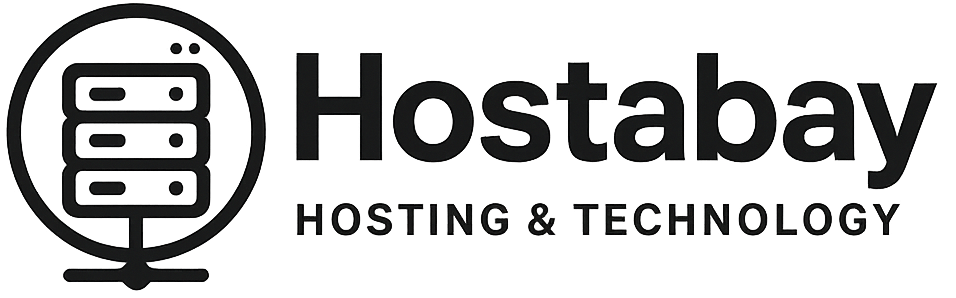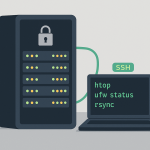A dedicated server is your exclusive piece of the internet. It’s a single, physical machine with its own resources—CPU, RAM, and storage—that you don’t share with anyone else. This complete control and isolation are why dedicated servers are the top choice for high-traffic websites, complex databases, custom applications, and virtualization platforms.
But here’s the catch: with all that control comes the responsibility of picking the right hardware.
Choosing the perfect dedicated server isn’t like picking a laptop. A desktop is built for bursts of activity (like opening a game or a big program), while a server is built for stability, sustained load, and 24/7 reliability. Making the wrong choice in your CPU, RAM, or Storage can lead to bottlenecks, poor performance, and wasted money.
This deep guide will walk you through the three core components of any dedicated server, explaining what matters most for each one so you can build a server that doesn’t just work, but excels under your specific workload.
1. The Brain: Choosing Your Server CPU
The Central Processing Unit (CPU) is the brain of your server. It handles all the computations—running the operating system, processing website requests, running database queries, and managing applications.
Unlike a desktop CPU, which might prioritize a very high clock speed for single-task performance (like gaming), a server CPU prioritizes multi-core performance, stability, and compatibility with large amounts of memory and advanced server features.
CPU Key Terms Explained
Before diving into choices, let’s clarify the buzzwords:
- Cores: These are the individual processing units. A CPU with more cores can handle more tasks at the same time (parallel processing). This is crucial for web servers running many user requests or virtualization (running multiple Virtual Machines, or VMs).
- Threads: Thanks to a technology called Hyper-Threading (Intel) or Simultaneous Multi-Threading (SMT) (AMD), a single physical core can appear as two logical threads. This lets the core work on two tasks at once, significantly improving performance for multi-threaded applications. You’ll often see “8 Cores / 16 Threads.”
- Clock Speed (GHz): This is how many cycles per second a core can execute. A higher clock speed is better for single-threaded applications or tasks that need an answer fast (low latency), like database operations or older applications that can’t use many cores.
- Cache (L1, L2, L3): This is a small amount of ultra-fast memory built into the CPU. The CPU stores frequently accessed data here to avoid waiting for the slower RAM. A larger cache can provide a surprising performance boost, especially for databases.
- TDP (Thermal Design Power): This tells you the maximum heat the CPU can generate. A higher TDP means more power consumption and greater cooling requirements, which impacts your energy bills and data center environment. Server CPUs are often optimized for lower TDP/higher efficiency than high-end desktop CPUs.
Intel Xeon vs. AMD EPYC: The Server Showdown
The server world is mainly a two-horse race:
| Feature | Intel Xeon | AMD EPYC |
| Traditional Strength | Stronger single-core performance in some models; enterprise features like management tools (vPro). | Higher core count per socket; generally better value for high-core count. |
| Core Counts | Wide range, often balancing core count and clock speed. | Known for very high core counts, often reaching 64 or more per socket. |
| RAM Support | Excellent support for high-capacity, multi-channel RAM. | Supports a massive amount of RAM and more memory channels (up to 8 or 12), offering superior memory bandwidth. |
| Workloads | Ideal for applications that need high clock speed or benefit from Intel’s specific enterprise optimizations. | Perfect for virtualization, big data, and any highly parallel workload that benefits from many cores and high memory bandwidth. |
The Modern Server CPU Rule of Thumb:
- Need Raw Speed for a Single App? (e.g., a gaming server, certain database types, an older legacy app): Prioritize a CPU with fewer cores but a higher clock speed (GHz).
- Need to Run Many Things at Once? (e.g., virtualization, high-traffic website hosting, complex analytics, video encoding): Prioritize a CPU with more cores and more threads. AMD EPYC is often the price-to-performance champion here.
Pro-Tip: Don’t Forget ECC Memory
Server CPUs (Xeon and EPYC) are designed to work with Error-Correcting Code (ECC) RAM. Unlike standard desktop RAM, ECC memory detects and corrects the most common kinds of internal data corruption, preventing crashes and ensuring data integrity. Always insist on ECC RAM for a dedicated server.
2. The Short-Term Memory: Choosing Your Server RAM
RAM (Random Access Memory) is the server’s short-term working memory. Everything the server is actively using—the operating system, the running applications, database queries, and web page files—is temporarily loaded into RAM.
When the RAM fills up, the server has to move data to the much slower disk storage (a process called “swapping” or “paging”), which dramatically slows everything down. You want enough RAM so this almost never happens.
RAM Sizing: A Workload Guide
How much RAM you need is 100% dependent on your main use case:
| Server Workload | Starting Point Recommendation | Why You Need It |
| Small Website/Blog (Low traffic, simple setup) | 8 GB – 16 GB | Enough for the OS, web server (Apache/Nginx), and a light database instance. |
| E-commerce/Moderate Traffic (Multiple sites, dynamic content) | 32 GB – 64 GB | Handles simultaneous user sessions, larger database caches, and better caching layers (like Redis or Memcached). |
| Database Server (MySQL, PostgreSQL, etc.) | 64 GB – 128 GB+ | Databases rely heavily on RAM to hold indexes and frequently accessed data (the active dataset) for instant retrieval. You want the database to live in RAM, not disk. |
| Virtualization/Cloud Hosting (Running VMs or containers) | 128 GB – 512 GB+ | This must equal the sum of the RAM allocated to all your virtual machines plus the host operating system overhead. You need massive capacity. |
| Game Server (Minecraft, Rust, ARK) | 16 GB – 64 GB | Depends entirely on the game, map size, and the number of players. Heavily modded or high-player-count servers are memory hogs. |
The Critical Factor: Memory Channels
The memory channel architecture is a huge, often-overlooked factor in server performance.
- Desktop computers usually use Dual-Channel memory (2 lanes).
- Modern server CPUs (Xeon/EPYC) use Quad-Channel, Hexa-Channel, or Octa-Channel (4, 6, or 8 lanes).
More channels mean the CPU can read and write data to the RAM much faster. This is called memory bandwidth, and it’s vital for core-heavy tasks like virtualization.
The Golden Rule for RAM: Always buy RAM sticks in multiples that match your CPU’s channel count (e.g., 4 sticks for a Quad-Channel CPU, 8 sticks for an Octa-Channel CPU) and populate the DIMM slots symmetrically. This ensures you’re getting maximum memory bandwidth.
3. The Long-Term Archive: Choosing Your Server Storage
Storage is where all your data lives permanently: the operating system, all application files, website content, images, and user data. The speed of your storage directly impacts your server’s Input/Output (I/O) performance, which in plain English means how fast your server can read or write data. Slow I/O is a major performance killer.
In the dedicated server world, you have three main choices, moving from slowest/cheapest to fastest/most expensive:
Option 1: HDD (Hard Disk Drive) 💾
- How it works: Uses spinning magnetic platters and a physical read/write head, like an old record player.
- The Good:
- Lowest Cost per Gigabyte: Far cheaper than SSDs for massive storage.
- High Capacity: You can get 10TB+ drives easily.
- The Bad:
- Slowest Speed: Limited by mechanical movement.
- Low IOPS: IOPS (Input/Output Operations Per Second) is very low, typically 75 to 150. This means it struggles to handle many small, random requests at once (like serving a busy database).
- Best For: Archival Storage, Backups, Large Media Files that aren’t accessed often. Never use an HDD for the main operating system or database on a high-traffic server.
Option 2: SATA SSD (Solid State Drive) 🚀
- How it works: Uses flash memory chips, like a giant USB stick. No moving parts.
- The Good:
- Massive Speed Increase over HDD: Often 5x to 10x faster sequential speeds.
- High IOPS: Typical IOPS range from 70,000 to 100,000. It handles random read/write operations very well.
- Reliable: No moving parts means less mechanical failure risk.
- The Bad:
- Higher Cost per Gigabyte than HDD.
- Speed is capped by the SATA interface, maxing out around 600 MB/s.
- Best For: The new standard for almost all dedicated server components. Use for the operating system, general web hosting, e-commerce, and most small to medium-sized databases. It offers the best balance of price and performance.
Option 3: NVMe SSD (Non-Volatile Memory Express) ⚡
- How it works: This is also flash memory, but instead of using the slow SATA interface, it connects directly to the CPU via the ultra-fast PCIe (Peripheral Component Interconnect Express) bus.
- The Good:
- The Speed Champion: Often 5x to 10x faster than a standard SATA SSD. Sequential speeds can reach up to 7,000 MB/s or more.
- Extremely High IOPS: Can hit hundreds of thousands or even millions of IOPS.
- Lowest Latency: Data access time is nearly instant.
- The Bad:
- Highest Cost per Gigabyte.
- Lower Max Capacity than HDDs.
- Best For: Mission-critical, I/O-intensive tasks like high-frequency trading platforms, massive databases, real-time analytics, and enterprise-level virtualization where every millisecond counts.
The Storage Safety Net: RAID
No matter which drive type you choose, hardware failure is a reality. RAID (Redundant Array of Independent Disks) uses multiple drives to protect your data and/or increase performance.
| RAID Level | Description | Key Benefit | Use Case |
| RAID 0 | Striping. Data is split across all disks. | Fastest performance. | Not recommended for servers. No data safety. |
| RAID 1 | Mirroring. Data is written to two drives identically. | Excellent redundancy. If one drive fails, the server keeps running. | Critical OS/Application Drives where redundancy is essential. Requires double the drives for the same space. |
| RAID 5 | Striping with Parity. Data is spread across at least three disks, and a small part of the data (parity) is used for recovery. | Good balance of space, speed, and safety. | General web/file storage. You lose the space of one disk for redundancy. |
| RAID 10 (1+0) | Striping and Mirroring. Combines RAID 1 and RAID 0. Requires at least four disks. | Maximum performance and excellent redundancy. | High-performance databases where speed and safety are paramount. You lose half your total storage capacity. |
Expert Advice: For most dedicated server users, an SSD-based RAID 1 for the OS/main application and a potential HDD RAID 5 or RAID 10 for bulk/archival data offers the best combination of speed and cost-effective capacity.
4. Bringing It All Together: Workload-Specific Scenarios
The best choice for your server isn’t a collection of the fastest parts; it’s the right combination for your specific job. Here are three common scenarios:
Scenario A: High-Traffic Corporate Website & E-commerce
- Workload Profile: High number of concurrent users, complex database queries, frequent file access (images, product pages). Needs high I/O and good multi-tasking.
- CPU Focus: High Core Count (16+ cores) with mid-to-high Clock Speed. A balance is key. Intel Xeon or AMD EPYC are excellent.
- RAM Focus: Mid-to-High Capacity (32GB – 64GB). Essential for database caching (e.g., MySQL buffer pool). Make sure to utilize all memory channels.
- Storage Focus: NVMe SSD for the database and website files (maximum speed for transactions and page loads). Configure with RAID 10 for maximum redundancy and I/O performance.
Scenario B: Virtualization Host (Running Multiple VMs)
- Workload Profile: Managing several isolated operating systems (VMs). Requires extreme multi-tasking and high data transfer rates.
- CPU Focus: Maximum Core Count (32+ cores). Each VM needs dedicated cores, so the more the better. AMD EPYC is often the king here due to its core density.
- RAM Focus: Maximum Capacity (128GB+). This is the most critical resource. You must have enough RAM for the host OS plus the maximum RAM for all running VMs. ECC RAM is non-negotiable.
- Storage Focus: NVMe SSD or a fast SATA SSD RAID 10. Virtual machine disk images (VMDKs, VHDs) have massive, simultaneous I/O demands that only the fastest flash storage can handle.
Scenario C: Large-Scale Backup/File Server
- Workload Profile: Storing massive amounts of data with less emphasis on instant access speed.
- CPU Focus: Low-to-Mid Core Count (8-12 cores). The CPU mostly handles OS tasks and file transfers, not complex computations.
- RAM Focus: Moderate Capacity (16GB – 32GB). Enough for OS and filesystem caching.
- Storage Focus: High-Capacity HDDs. You prioritize cost per gigabyte over raw speed. The drives must be in a highly redundant RAID, such as RAID 6 (allows two drive failures) or a large RAID 10 configuration. Speed here is secondary to sheer capacity and safety.
Final Thoughts: The One Rule
When selecting dedicated server hardware, remember the one universal rule: Your server’s performance will be limited by its single weakest component.
- A lightning-fast CPU will sit idle if it has to wait for a slow, old HDD to deliver the data.
- Massive amounts of RAM won’t matter if your low-core CPU gets instantly overloaded by user requests.
Take the time to assess your current and projected workload honestly. Over-speccing a little now, especially on RAM and Storage I/O, gives you much-needed headroom for future growth and ensures your server remains a powerful, reliable workhorse for years to come.
By choosing enterprise-grade hardware that is built for 24/7 reliability, you’re not just buying components—you’re investing in your application’s stability, speed, and future success.