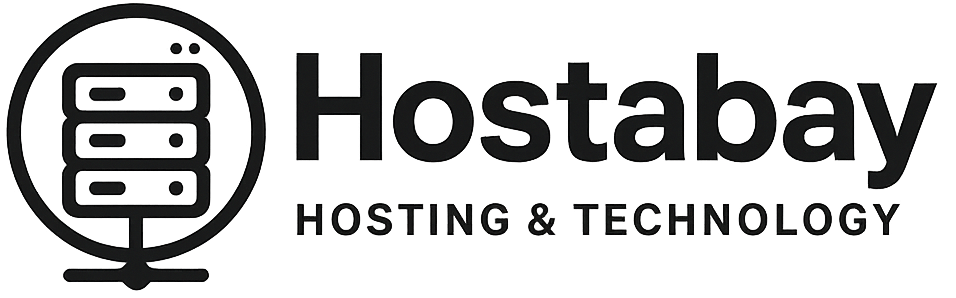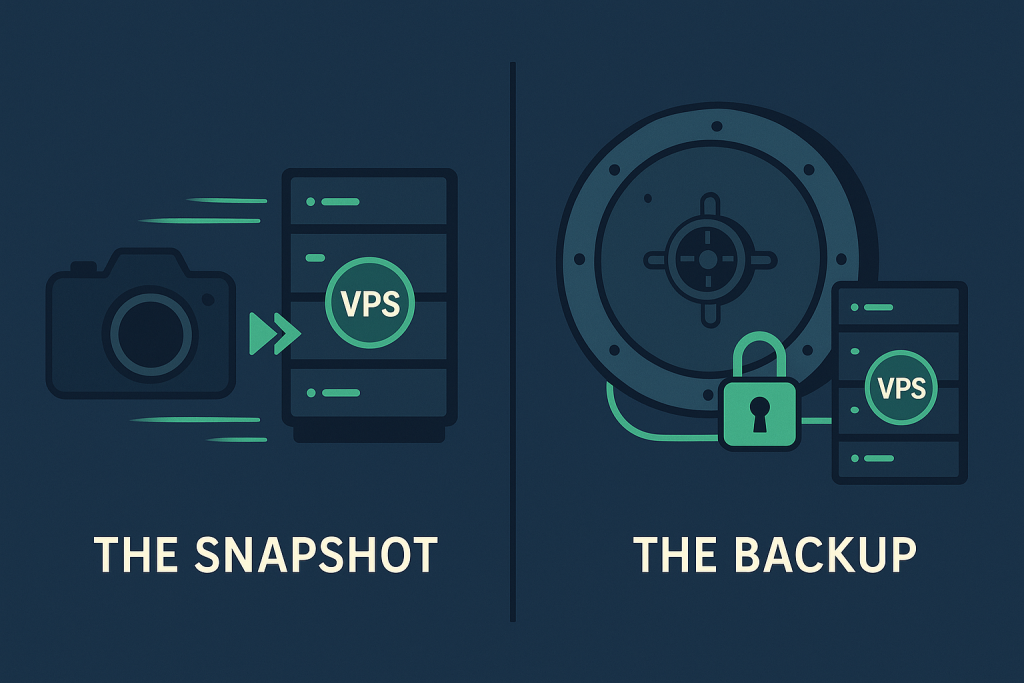The Most Misunderstood Topic in VPS Management That Can Save Your Business
If you manage a website, a web application, or any kind of online service on a Virtual Private Server (VPS), you live by a simple, terrifying truth: data loss is inevitable.
It’s not a matter of if your server will encounter an issue, but when. It could be a simple code typo that crashes your database, a botched system update, a hardware failure at the data center, or a security breach.
Your main defense against this digital disaster is having a clear, reliable plan to recover your data. This is where most people get tripped up by two terms they often hear: Snapshots and Backups.
Many VPS users (and even some hosting providers!) use these words as if they mean the same thing. They do not.
Mistaking a snapshot for a true backup is one of the most common, and most dangerous, mistakes a system administrator can make. It’s the difference between being able to quickly rewind a small mistake, and having your entire digital business wiped off the face of the internet.
This is not a simple, surface-level comparison. This is a deep dive into the technology, the risks, and the genuine use cases for each. By the time you finish this article, you will have a rock-solid data protection strategy for your VPS.
Let’s break down the core mechanics, the pros, the cons, and the ultimate strategy for using both.
Part 1: What is a VPS Snapshot? The “Rewind Button”
Think of a Snapshot like the “undo” button in a painting program, or pausing a movie to capture a single, exact frame. It’s an instant, point-in-time copy of your entire Virtual Machine (VM)—the operating system, all your applications, configuration files, and data.
Snapshots are a feature of the virtualization software (like KVM or VMware) that your hosting provider uses. They are not a separate, full data copy.
⚙️ How a Snapshot Actually Works (The Simple Mechanic)
When you take a snapshot, the system doesn’t immediately copy all your terabytes of data. That would take too long. Instead, it does something clever:
- It takes a ‘picture’ of the server’s current state (metadata). This is almost instant.
- It stops writing new changes to the original disk. The original disk file is now the reference point for the snapshot.
- It creates a new, separate file called a ‘delta disk’ (or differencing file). From this moment on, all new data writes and changes are written to this small delta disk.
- To run your VPS, the system reads from both: the original, untouched data plus the changes in the delta disk.
This is why snapshots are so fast to create. They’re just marking a point in time and creating a new file for future changes.
⚡ Snapshot Pros: Speed and Convenience
- Lightning Fast Creation: They are nearly instantaneous, regardless of your VPS size, as they only create a small reference file.
- Quick Rollback: If you mess up an update, you can usually revert to the snapshot in minutes, returning your server to its exact previous state. This is their primary value.
- Whole System Capture: They capture the entire state, including running applications and memory (if taken correctly), meaning a perfect, identical restore.
💔 Snapshot Cons: The Hidden Danger (Why They Are NOT Backups)
- Same Location Dependency (Single Point of Failure): This is the most crucial difference. Snapshots are almost always stored on the same physical disk or storage array as your live VPS. If the entire storage array fails (e.g., a hardware crash, a physical fire, or a widespread data center failure), you lose both your live server and your snapshot.
- Performance Impact: Keeping snapshots for too long forces your system to constantly read from the original disk and write to the ever-growing delta disk. The longer a snapshot is kept, the larger the delta file becomes, and the slower your server performance can get over time.
- Short-Term Use Only: Most hosting experts agree snapshots should be temporary—often for no more than 48-72 hours—before you either commit the changes (delete the snapshot) or roll back.
Part 2: What is a VPS Backup? The “Lifeboat”
A Backup is an independent, self-contained, and complete copy of your data (files, databases, configurations) or your entire system (an image backup).
Think of a backup as putting a clone of your entire business into a sealed box and shipping it to a safe deposit vault in a completely different city.
⚙️ How a Backup Actually Works (The Core Principle)
A proper backup process is entirely different from a snapshot:
- Full Copy or Incremental Copy: The backup tool (like Restic, rsync, or a provider’s service) reads all or part of the data on your VPS.
- Offsite or Separate Storage: The copied data is compressed, encrypted, and then transferred to a completely separate storage system. This is often a different server, a different storage array, or even a different physical data center location (known as “Offsite Backup”).
- Independence: The resulting backup file is completely independent of your live VPS. If your main VPS and its host system spontaneously combusted, the backup would be completely safe.
✅ Backup Pros: Security and Longevity
- Disaster Recovery (Offsite Protection): The most significant benefit. Since backups are stored separately, they protect you against catastrophic hardware failure, site-wide issues, and ransomware that encrypts your live server.
- Long-Term Retention: Backups can be stored for months or years, which is necessary for compliance, legal requirements, or simply keeping historical versions of your data.
- Granular Recovery: Depending on the type of backup, you can often restore the entire server, a single file, or just a specific database, giving you flexibility.
❌ Backup Cons: Time and Space
- Slower Creation/Restore: A full backup takes time, as all the data must be read, copied, compressed, and transferred over the network to the new storage location.
- Higher Resource Usage: The backup process itself can use up CPU and disk I/O on your VPS, potentially slowing down your website for a short period, especially during a full backup.
- Higher Storage Cost: Backups often cost more because you are paying for the additional remote storage space that is kept separate from your main VPS.
Part 3: The Definitive Comparison Table
To make the difference perfectly clear, here is a breakdown of the key characteristics side-by-side.
| Feature | VPS Snapshot | VPS Backup |
| Primary Purpose | Quick rollback from a system change, testing, or update failure. | Full-scale disaster recovery, long-term data loss protection. |
| Storage Location | Same physical storage array/volume as the live VPS. | Separate server, offsite storage, or different data center. |
| Dependency | Dependent on the original VPS volume/host system. | Independent and self-contained. |
| Time to Create | Instant (seconds/minutes). | Slow (minutes/hours), depends on data size and network speed. |
| Retention Period | Short-term (ideally 24-72 hours). | Long-term (weeks, months, years). |
| Protection Against | User error, software update failures, bad configuration changes. | Hardware failure, ransomware, physical disasters, accidental deletion. |
| Impact on Performance | Can degrade performance if kept for too long. | Temporary resource usage during the copy process. |
| Analogy | A quick save/rewind in a video game. | A lifeboat or a vault copy of your entire ship. |
Part 4: When to Use Which—The Strategic Guide
The goal is not to choose one over the other. The goal is to use them both for different parts of your data strategy. They are two tools for two different jobs.
🚀 Use a Snapshot When You Need a Quick “Undo”
A snapshot is your pre-flight checklist before any major change. It’s for high-risk, immediate tasks where the ability to revert quickly is critical.
| Scenario | Action | Why a Snapshot is Best |
| Major Software Update | Before upgrading the OS, PHP version, or a critical application like cPanel. | If the update breaks the system, you can revert the entire server in minutes. |
| Testing a New Configuration | Before changing a complex web server config (Apache/Nginx) or firewall rules. | You can test a risky change knowing you can instantly undo it if it locks you out. |
| Applying a Large Patch | Before installing a complex security patch on your CMS (like WordPress or Drupal). | It acts as a safety barrier in case the patch conflicts with other plugins or code. |
| Temporary Development | When you want to install a new environment or code branch for a quick test. | Once the test is done, you can delete the snapshot, and your main server is clean again. |
Golden Rule for Snapshots: Always delete or commit the changes after you have confirmed the system is stable. Never leave snapshots lying around for weeks, as they can hurt performance and will not save you from a complete disaster.
⚓ Use a Backup When You Need True Disaster Protection
A backup is your disaster recovery plan. It’s for the “what if the whole data center catches fire” scenarios, or for retrieving a file that was deleted three months ago.
| Scenario | Action | Why a Backup is Best |
| Hardware Failure/Outage | Your VPS host system suffers a disk failure or major outage. | Your independent, offsite copy remains completely untouched and ready for restore on a new system. |
| Security Breach/Ransomware | A hacker gains access and deletes or encrypts all your files and databases. | You can restore a clean copy of your system from a point before the attack, ensuring the infected version is never used. |
| Accidental Deletion/Corruption | You accidentally drop a production database or delete a critical file. | Backups offer long-term history, letting you roll back to a specific file from days or weeks ago without affecting the entire server state. |
| Compliance/Auditing | You need to keep a copy of your site/data from 6 months ago for legal reasons. | Snapshots are temporary; backups are designed for indefinite, organized retention. |
Golden Rule for Backups: Follow the 3-2-1 Rule.
Part 5: The Ultimate Data Protection Strategy: The 3-2-1 Rule
If you only take one piece of advice from this entire article, let it be this. The industry-standard strategy for bulletproof data protection is the 3-2-1 Rule.
This rule dictates the minimum number of copies and locations you need for truly secure data.
🥇 3: Keep At Least Three Copies of Your Data
Your “live” data counts as one copy. This means you need two additional copies (Backups) of your entire VPS.
- Copy 1: Your live VPS data.
- Copy 2: Your primary backup (e.g., a full nightly backup stored on a remote server with your hosting provider).
- Copy 3: Your secondary backup (e.g., an offsite copy you download or push to a completely separate cloud service like Amazon S3, Google Cloud, or a separate backup provider).
🥈 2: Store the Copies on Two Different Types of Storage
This protects against a single type of storage failure (e.g., a specific brand of hard drive having a flaw).
- Storage Type 1: Your primary VPS disk (SSD/NVMe array).
- Storage Type 2: A different storage technology for your backup (e.g., a standard Hard Disk Drive (HDD) array, or cold cloud storage).
🥉 1: Keep At Least One Copy Offsite
This is the most critical step and the one that separates a “snapshot user” from a “smart admin.” “Offsite” means in a different geographic location or a different data center.
- If your live VPS is in Dallas, your offsite backup should be in New York or London.
- This protects you from physical disasters like fires, floods, or regional power grid failures that could take out an entire facility.
How Snapshots Fit into 3-2-1
Snapshots are a bonus! They are a fantastic, super-fast recovery option for small mistakes, but they are never counted as a true copy in the 3-2-1 rule because they fail the “1 Offsite” and often the “2 Different Storage Types” requirements.
Use the snapshot as a convenient safety net for day-to-day operations. Rely on the 3-2-1 backups for your long-term survival.
Part 6: Practical Steps for Your VPS Strategy
Now that you know the difference, here is an action plan to secure your VPS:
1. Talk to Your Host About Backups
- Ask specifically: “Are your automatic backups stored offsite (in a separate data center or storage array) from my main VPS?”
- If the answer is no, or if they only offer “snapshots,” you need to find an external backup solution.
2. Implement Your Own Offsite Backup
Even if your host offers backups, it is best practice to have a third-party copy you control.
- For files/folders: Use simple command-line tools like
rsyncorscpto copy your website files and config files to your home computer or a dedicated cloud service. - For databases: Use
mysqldumporpg_dumpto create a file copy of your database, and then transfer that file offsite. - For full system images: Look into tools like Restic, Borg Backup, or Duplicity, which are designed for secure, incremental, and encrypted remote backups.
3. Set a Snapshot Schedule (and Stick to It)
- Before: Take a manual snapshot right before every single software update, configuration change, or major deployment.
- After: Test the system. Once you confirm the changes work (usually within 24 hours), delete the snapshot to prevent performance slowdowns and save disk space.
4. TEST Your Recovery Process
A backup you’ve never tested is not a backup—it’s just a folder full of files you hope work.
- Once a month, test restoring a small file from your backup.
- Once a quarter, test a full system restoration (or at least a restoration to a test VPS) to ensure your recovery process works perfectly.
Conclusion: The Smart VPS Manager’s Mindset
Snapshots and backups are not competitors; they are partners.
- Snapshots are your quick, instant safety net for when you are making calculated risks—they save you from an “Oops” moment.
- Backups are your independent, offsite vault copy—they save you from an “Oh No!” disaster.
By understanding the fundamental technical difference (local dependency vs. offsite independence) and applying the 3-2-1 Rule, you move beyond hoping your data is safe. You will know, with certainty, that no matter what chaos unfolds—whether it’s a simple typo or a global data center meltdown—your critical data is safe, secure, and ready to be recovered. That peace of mind is the greatest value-add of all.