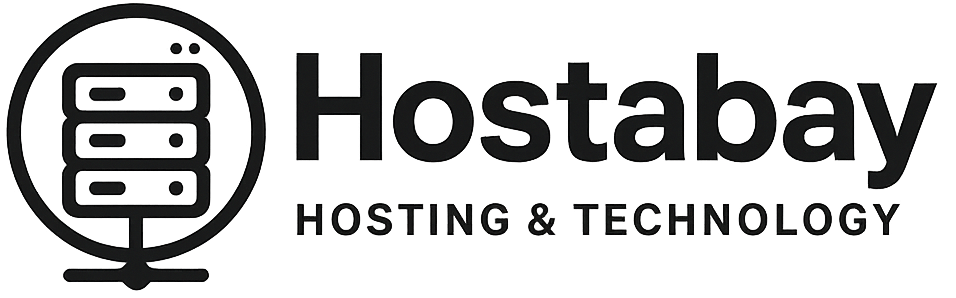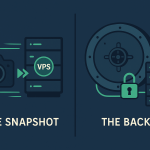If you’re a developer who has ever felt trapped inside the limitations of shared hosting, where you can’t install the specific version of PHP you need, or where running a custom Python service feels impossible, then this article is for you.
You’ve likely heard the term VPS Hosting (Virtual Private Server). For a developer, a VPS is not just an upgrade; it’s the key to complete freedom and control over your development environment. It’s your own dedicated machine—virtual, yes, but entirely yours—waiting for you to sculpt it into the perfect custom workspace.
This guide is designed to take the fear out of “server configuration.” We will walk through the process step-by-step, using simple, human English, to show you how to move from a freshly provisioned VPS to a perfectly tailored, secure, and ready-to-deploy custom environment, regardless of your programming language or framework.
This isn’t just about setting up a basic web server; it’s about building a precise, production-mirroring development environment for a specific purpose—whether that’s a new React app with a PostgreSQL backend, an obscure Haskell compiler, or a complex microservice architecture.
Part 1: Why the VPS is a Developer’s Best Friend
Before we dive into the nuts and bolts of configuration, let’s quickly appreciate why a VPS is the perfect sandbox for any serious developer.
Shared Hosting vs. The VPS Difference
| Feature | Shared Hosting | Virtual Private Server (VPS) |
| Root Access | No. Heavily restricted. | Yes. Complete administrative control. |
| Custom Software | Only what the host offers (e.g., specific PHP versions). | Unlimited. Install any language, database, or tool. |
| Dedicated Resources | No. Your site’s performance depends on “noisy neighbors.” | Yes. Dedicated CPU, RAM, and Storage. Consistent performance. |
| Security/Isolation | Low. Vulnerability on one site can affect others. | High. Your environment is isolated from other users. |
| Environment Control | Zero. You cannot modify core OS settings. | Full Control. Modify firewall, kernel, and network settings. |
| Cost (Entry) | Very low. | Low to Moderate (but high value for the features). |
The ability to have root access and dedicated resources is what makes custom environments possible. You are no longer limited by a control panel; you are limited only by your imagination (and the VPS’s RAM).
Part 2: The Foundational Setup (The First 30 Minutes)
The moment you get your new VPS, you have a blank slate. Before installing a single line of application code, you must establish a secure foundation. We’ll assume you chose a standard Linux distribution like Ubuntu or Debian, as these are the most common and flexible for development.
Step 1: Connect Securely via SSH
SSH (Secure Shell) is your primary tool. It’s a secure way to connect to and control your server remotely using a command line.
- Open your Terminal (macOS/Linux) or use an SSH client like PuTTY (Windows).
- Connect using the default root user and your server’s IP address:Bash
ssh root@your_vps_ip_addressYou will be prompted for the root password your hosting provider supplied.
Step 2: Immediate Security Hardening
Running a public server as the root user is like leaving the master key under the doormat. It’s risky.
A. Create a New Non-Root User
This is your day-to-day account. It has sudo (Superuser Do) privileges, meaning you can run commands as root when needed, but you won’t be operating as root all the time.
Bash
# 1. Create a new user (replace 'developer')
adduser developer
# 2. Add the new user to the 'sudo' group (to allow admin commands)
usermod -aG sudo developer
# 3. Switch to the new user
su - developer
B. Set up SSH Key Authentication (Crucial!)
SSH keys are a secure replacement for passwords. A key pair consists of a private key (on your local machine) and a public key (on the server). The server only allows access if the keys match—it’s vastly more secure than a password.
- Generate a key on your local machine (if you don’t have one):Bash
ssh-keygen -t rsa -b 4096Follow the prompts, setting a strong passphrase for extra security. - Copy the public key to your VPS:Bash
ssh-copy-id developer@your_vps_ip_addressYou’ll be prompted for your new user’s password once. From now on, you’ll log in securely using your key. - Disable Root Login and Password Authentication (The final security lock)Edit the SSH configuration file to disable the risky old methods:Bash
sudo nano /etc/ssh/sshd_configFind and change these lines:PermitRootLogin no PasswordAuthentication noSave, exit, and restart the SSH service:Bashsudo systemctl restart sshIMPORTANT: Test your new SSH key login in a new terminal window BEFORE closing the current one. If the new login fails, you’ll still have the original connection to fix the error.
Step 3: Configure the Firewall
You need to lock down all ports except the ones you specifically need (SSH, HTTP, HTTPS). UFW (Uncomplicated Firewall) is the easiest tool for Linux.
- Install UFW (if not already there):Bash
sudo apt install ufw - Allow essential services:Bash
# Allow SSH (on the default port 22) sudo ufw allow OpenSSH # Allow Web Traffic sudo ufw allow http sudo ufw allow https # Enable the firewall sudo ufw enable # Type 'y' to confirm the warning about disrupting existing SSH connections (it shouldn't, as you allowed OpenSSH). # Check the status sudo ufw status
You now have a secure and isolated VPS foundation. The stage is set for customization.
Part 3: Building the Custom Developer Environment Stacks
This is where the power of the VPS truly shines. We will look at three common custom development stacks and the key configuration differences for each.
A. The Classic: LAMP/LEMP with Custom PHP Versions (PHP Developers)
The classic stack often requires specific PHP versions, which shared hosting almost never provides. On a VPS, you choose.
The Stack Components:
- Linux (Your OS)
- Apache or ENginx (Web Server)
- MySQL/MariaDB (Database)
- PHP (Application Runtime)
Key Configuration Steps:
- Install Nginx (The ‘E’ in LEMP) – Faster and Lighter:Bash
sudo apt install nginx sudo systemctl start nginx sudo systemctl enable nginx - Install a Specific PHP Version (e.g., PHP 8.3 with FPM): You need to add a third-party repository (PPA) to get the latest/specific versions.Bash
# Add PHP PPA sudo apt install software-properties-common sudo add-apt-repository ppa:ondrej/php sudo apt update # Install PHP 8.3 and the FPM module (FastCGI Process Manager) sudo apt install php8.3-fpm php8.3-mysql php8.3-curl php8.3-cli # Restart the PHP FPM service sudo systemctl restart php8.3-fpmThe Custom Part: You can now install any PHP extension you need (likephp8.3-gdfor image manipulation) and modify thephp.inifile for custom limits (e.g.,upload_max_filesize). - Configure Nginx to use PHP: You must tell Nginx to forward requests for
.phpfiles to your PHP-FPM service. This is done by editing the default Nginx Server Block configuration (/etc/nginx/sites-available/default). You’ll uncomment and configure thelocation ~ \.php$block to point to the PHP socket (e.g.,/run/php/php8.3-fpm.sock).
B. The Modern API Server: Node.js with PM2 (JavaScript Developers)
A Node.js application is a standalone server, which is simply impossible to run on shared hosting. On a VPS, it’s a breeze, but you need a process manager to keep it running when you disconnect.
The Stack Components:
- Linux (Your OS)
- Node.js and npm (Runtime)
- MongoDB/PostgreSQL (Database)
- PM2 (Process Manager)
Key Configuration Steps:
- Install the Correct Node.js Version (Using NVM): Developers rarely use the system’s default Node.js version. NVM (Node Version Manager) lets you switch between versions easily.Bash
# Install NVM curl -o- https://raw.githubusercontent.com/nvm-sh/nvm/v0.39.7/install.sh | bash # Restart terminal or run: source ~/.bashrc # Install and use a specific LTS version (e.g., 20) nvm install 20 nvm use 20 nvm alias default 20 - Install PM2 (The Process Manager): PM2 ensures your Node.js application restarts automatically if it crashes or after a server reboot.Bash
npm install pm2 -g # Start your app with PM2 (from your project directory) pm2 start app.js --name my-api-service # Save the process list and set it to auto-start on boot pm2 save pm2 startup - Setup Nginx as a Reverse Proxy: For security and performance, you don’t expose your Node.js app’s port (e.g., 3000) directly to the internet. Instead, you use Nginx to listen on ports 80/443 and forward requests to the running Node app.In your Nginx Server Block config:Nginx
server { listen 80; server_name yourdomain.com; location / { proxy_pass http://localhost:3000; # These headers are crucial for passing connection info proxy_set_header Host $host; proxy_set_header X-Real-IP $remote_addr; proxy_set_header X-Forwarded-For $proxy_add_x_forwarded_for; } }Restart Nginx:sudo systemctl restart nginx
C. The Enterprise: Python/Django with Gunicorn and PostgreSQL
For Python projects, especially using frameworks like Django or Flask, you need a powerful application server (WSGI) and a robust database.
The Stack Components:
- Linux (Your OS)
- Python 3, Virtualenv (Runtime)
- PostgreSQL (Database)
- Gunicorn (WSGI Application Server)
- Nginx (Reverse Proxy)
Key Configuration Steps:
- Isolate the Python Environment (Crucial): Always use a Virtual Environment to keep project dependencies separate from the system’s Python packages.Bash
# Install Python 3 and venv module sudo apt install python3 python3-venv # Create and activate a venv in your project folder cd /var/www/my-django-project python3 -m venv venv source venv/bin/activate # Install dependencies inside the virtual environment pip install django gunicorn psycopg2-binary - Install and Configure PostgreSQL: PostgreSQL is often preferred for complex data models over MySQL.Bash
sudo apt install postgresql postgresql-contrib # Secure the default user and access the Postgres shell sudo -i -u postgres psql # Create a custom user and database (inside the psql shell) CREATE USER my_db_user WITH PASSWORD 'strong_password'; CREATE DATABASE my_database OWNER my_db_user; \q exitYour Django settings will now connect usingmy_db_userandmy_database. - Manage Gunicorn with a Systemd Service: Like Node.js, your Gunicorn process needs a reliable way to run. A systemd service file turns your application into a background service.Create the file:
sudo nano /etc/systemd/system/gunicorn.serviceIni, TOML[Unit] Description=Gunicorn instance for my Django project After=network.target [Service] User=developer Group=www-data WorkingDirectory=/var/www/my-django-project ExecStart=/var/www/my-django-project/venv/bin/gunicorn \ --workers 3 \ --bind unix:/run/gunicorn.sock \ my_project.wsgi:application [Install] WantedBy=multi-user.targetEnable and start the service:Bashsudo systemctl daemon-reload sudo systemctl start gunicorn sudo systemctl enable gunicornGunicorn is now running and talking to a local socket file, which Nginx will use as a very fast reverse proxy target.
Part 4: The Developer’s Best Practice: Automation
Building a custom environment once is a learning experience. Building it a second, third, or tenth time is a waste of time. Professional developers use automation to make the process instant, repeatable, and error-free.
A. Docker: The Ultimate Isolation Tool
Docker is a tool that packages your entire custom environment—from the operating system dependencies to your application code—into a single, portable Container.
How Docker Simplifies VPS Configuration:
- Local Match: You develop locally inside a Docker container. When you deploy, you run the exact same container on your VPS. This eliminates “It works on my machine!” errors.
- One-Click Stack: A
docker-compose.ymlfile defines your entire custom stack (e.g., an Nginx container, a PostgreSQL container, and your Node.js app container). One command brings them all up:docker compose up -d. - Clean Slate: If something breaks, you simply delete the container and start a fresh one. No more hours spent debugging broken dependencies on the host OS.
Basic Docker Steps on Your VPS:
- Install Docker and Docker Compose:Bash
sudo apt update sudo apt install docker.io docker-compose # Add your user to the docker group to run commands without sudo sudo usermod -aG docker developer - Define your environment in a
Dockerfileand adocker-compose.ymlfile (written locally). - Deploy: Upload the files and run
docker compose up -d.
B. Configuration as Code: Using Ansible
For developers managing multiple VPS instances or those who want to automate the initial setup (Step 2 and Part 3), Ansible is the tool of choice.
Ansible lets you write simple YAML files called Playbooks that describe the desired state of your server.
Example Task in an Ansible Playbook:
Instead of typing:
Bash
sudo apt update
sudo apt install nginx
sudo ufw allow OpenSSH
You write the steps in a playbook, and Ansible executes them:
YAML
- name: Ensure Nginx is installed and running
apt:
name: nginx
state: present
update_cache: yes
- name: Ensure firewall allows SSH and HTTP
ufw:
rule: allow
name: '{{ item }}'
loop:
- OpenSSH
- Nginx Full
The Value: Once this playbook is written, you can apply it to any new VPS you provision, instantly recreating your custom, secure, and fully-configured development environment in minutes.
Part 5: Ongoing Customization and Maintenance
A custom environment requires custom care.
1. SSL/HTTPS for Secure Development
Even if your project is just a staging environment, run it over HTTPS. The easiest way is with Certbot and Let’s Encrypt.
Bash
sudo snap install core
sudo snap refresh core
sudo snap install --classic certbot
sudo ln -s /snap/bin/certbot /usr/bin/certbot
# For Nginx:
sudo certbot --nginx
Certbot will ask you a few questions, automatically modify your Nginx configuration, install the certificate, and set up automatic renewal.
2. Monitoring Custom Resources
Since you have dedicated RAM and CPU, you need to monitor them to prevent bottlenecks. For a high-level, human-readable overview, use htop:
Bash
sudo apt install htop
htop
htop shows you which of your custom services (Node.js, Gunicorn, PostgreSQL) are consuming the most resources, helping you debug performance issues before they become critical.
3. Backups: The Developer’s Insurance Policy
For a custom environment, relying on a hosting provider’s basic backup isn’t enough. Configure a snapshot schedule through your VPS provider’s control panel.
For more granular, application-specific backups, set up a simple Cron Job (a Linux task scheduler) to export your database daily and push the file to a remote storage service (like an S3 bucket or Google Drive).
Example Cron Job (for a daily PostgreSQL dump):
Bash
# Edit your crontab
crontab -e
# Add the line to run a script at 3:00 AM every day
0 3 * * * /path/to/backup/script.sh
Conclusion: Your VPS is Now Your Command Center
A VPS is more than just a place to host a website; it’s a powerful, flexible, and fully isolated Linux machine that you control completely. By taking the time to master the foundational steps—secure access, firewall configuration—and learning how to tailor the environment to your specific programming stack (PHP, Node, Python, or something else entirely), you move from being a simple user to a System Administrator of your own professional-grade development infrastructure.
The journey from a blank terminal screen to a fully operational, custom-built staging server is a core skill for any modern developer. Embrace the terminal, start automating, and enjoy the unrestricted freedom that only a perfectly configured VPS can provide.