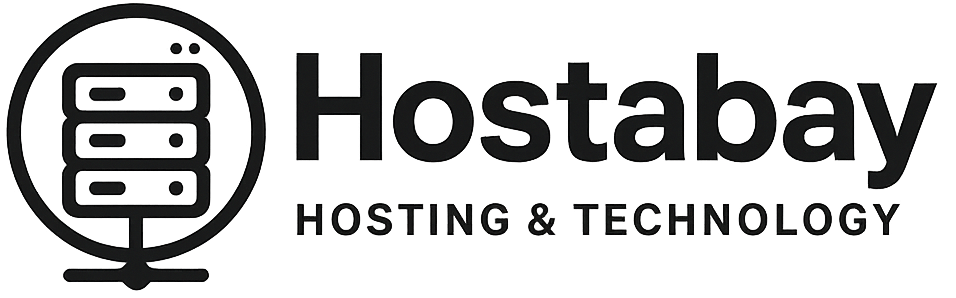In the vast, interconnected world of the internet, your website is more than just a collection of files and databases; it’s often the digital heart of your business, your creative outlet, or a vital community hub. You pour countless hours, resources, and passion into building, maintaining, and growing it. But what happens when disaster strikes? A cyberattack, a critical plugin conflict, a botched update, a server failure, or even a simple human error can, in a terrifying instant, wipe out months or even years of hard work.
This is where website backups come in. Think of them as your digital safety net, your insurance policy, your “undo” button for the internet. While almost everyone understands why backups are important, a surprisingly large number of website owners grapple with the how and, more importantly, the how often. This comprehensive guide will not only clarify these questions but also equip you with the knowledge and strategies to implement a robust, reliable, and recovery-proof backup plan for your website, regardless of its size or complexity.
We’re not just going to scratch the surface; we’re going to dig deep into the nuances, the best practices, and the often-overlooked details that can make all the difference when you’re facing a crisis. By the end of this post, you’ll feel confident in your backup strategy, knowing that your digital assets are genuinely safe.
Why Are Website Backups Absolutely Non-Negotiable?
Before we get into the nitty-gritty of strategies and frequencies, let’s briefly underscore the sheer necessity of website backups. It’s not a luxury; it’s a fundamental requirement for any serious online presence.
- Human Error: Let’s face it, we all make mistakes. A wrong click, an accidental deletion, or an incorrect configuration change can render your site unusable. A recent backup can revert these errors effortlessly.
- Malware and Hacking Attempts: The internet is a battlefield. Websites are constantly targeted by malicious actors. A successful hack can inject malware, deface your site, steal data, or even take it down completely. Restoring from a clean backup is often the fastest way to recover.
- Software Updates Gone Wrong: Themes, plugins, and core CMS (like WordPress) updates are essential for security and functionality. However, sometimes updates can introduce conflicts or break your site. A pre-update backup is your lifeline.
- Hosting Provider Issues: While reputable hosting providers have their own robust backup systems, relying solely on them can be risky. Server failures, data center outages, or even policy changes can impact your data. Having your own independent backups provides an extra layer of security.
- Corrupt Databases: Your website’s database stores crucial information like posts, pages, comments, user data, and settings. Database corruption can happen due to various reasons, leading to a broken site.
- Accidental Deletion: Sometimes, you might accidentally delete important content, pages, or even your entire site (it happens!). A backup ensures it’s never truly gone.
- Migration Problems: Moving your website to a new host or domain can be a complex process. Backups are critical insurance against data loss or corruption during migration.
Ignoring backups is akin to building a house without insurance in an earthquake zone – a disaster waiting to happen.
What Constitutes a Complete Website Backup?
A common misconception is that a “backup” means just saving a few files. A truly complete and restorable website backup consists of two primary components:
- Website Files: These include all the structural elements of your site:
- Core CMS Files: (e.g., WordPress core files, Joomla, Drupal)
- Theme Files: Your website’s design and layout.
- Plugin/Extension Files: Additional functionalities.
- Uploaded Media: Images, videos, PDFs, etc., that you’ve uploaded to your site.
- Other Files: Any custom code, configuration files (.htaccess, wp-config.php), or static HTML pages.
- Website Database: This is arguably the most dynamic and critical part of your site. It stores all your content (posts, pages), comments, user accounts, settings, and much more. Without the database, your files are just an empty shell.
Both components are absolutely essential for a successful restoration. You cannot restore a functional website with just one or the other.
How Often Should You Back Up Your Site? The Million-Dollar Question.
There’s no single, universal answer to this, as the ideal backup frequency depends heavily on several factors unique to your website. However, we can establish clear guidelines based on your site’s activity and nature.
The core principle here is: Back up as often as you are willing to lose data.
Let’s break it down by website type and activity:
1. High-Activity Websites (Daily or Even Hourly Backups)
- E-commerce Stores (WooCommerce, Shopify, etc.): Every sale, every customer registration, every inventory update is critical. Losing a day’s worth of transactions can mean significant financial loss and customer dissatisfaction.
- Recommendation: Daily full backups are a bare minimum. Ideally, consider real-time or hourly backups for your database and files, especially during peak sales periods. Many e-commerce platforms and plugins offer transaction-level backups or continuous data protection.
- Active Blogs/News Sites with Frequent Posts & Comments: If you’re publishing multiple articles a day and receiving a high volume of comments, losing even a few hours of content can be detrimental.
- Recommendation: Daily full backups, with incremental backups (only changes since the last full backup) throughout the day, or multiple full backups per day.
- Membership Sites/Forums/Community Platforms: User registrations, new posts, private messages, and profile updates are constantly happening. These sites thrive on user-generated content.
- Recommendation: Daily full backups, with additional hourly or bi-hourly database backups, and daily file backups.
- Web Applications with Frequent User Interactions: Any web app where users are constantly creating, editing, or uploading data.
- Recommendation: Daily full backups, with frequent (multiple times a day) database backups.
2. Moderately Active Websites (Weekly Backups)
- Business Websites with Regular Updates: If you’re updating your services, portfolio, blog posts (a few times a week), or adding new pages periodically.
- Recommendation: Weekly full backups are generally sufficient. Consider a daily database backup if your blog is particularly active, even if other parts of the site aren’t.
- Portfolio Websites: If you’re regularly adding new projects or updating your work.
- Recommendation: Weekly full backups.
- Smaller Blogs: If you publish one or two posts a week and receive moderate comments.
- Recommendation: Weekly full backups.
3. Static or Rarely Updated Websites (Monthly Backups)
- Brochure Websites: Sites that serve primarily as online business cards, displaying information that rarely changes.
- Recommendation: Monthly full backups. However, always perform a backup immediately before any planned updates, no matter how small.
- Personal Websites with Infrequent Updates: If you post once a month or less.
- Recommendation: Monthly full backups.
The Golden Rule: Back Up Before Every Major Change!
Regardless of your regular schedule, you must perform a backup right before:
- Updating your CMS (WordPress, Joomla, Drupal) core version.
- Updating themes or plugins.
- Making significant code changes.
- Installing new themes or plugins.
- Performing a major site redesign or content overhaul.
- Migrating your site.
This “on-demand” backup is your immediate safety net for those specific, high-risk operations.
Where Should You Store Your Backups? The “3-2-1” Rule
Creating backups is only half the battle; where you store them is equally, if not more, important. Storing your only backup on the same server as your live website is like keeping your spare car key inside the car – useless if the car is stolen or damaged.
Enter the 3-2-1 Backup Rule, a universally accepted best practice:
- 3 Copies of Your Data: Keep your primary data and at least two separate backup copies.
- 2 Different Storage Types: Store your backups on at least two different types of media (e.g., your local computer and a cloud service, or a different server).
- 1 Offsite Copy: At least one copy of your backup should be stored geographically separate from your primary data (e.g., not in the same data center as your hosting server).
Let’s look at common storage locations:
- Remote Server/Cloud Storage (Highly Recommended):
- Examples: Amazon S3, Google Drive, Dropbox, OneDrive, dedicated backup services like UpdraftVault, BlogVault.
- Pros: Excellent for offsite storage, high reliability, often automated, scalable.
- Cons: Can incur costs depending on storage volume and data transfer.
- Another Hosting Account/SFTP: If you have multiple hosting accounts, you can back up one site to another, or use SFTP to transfer backups to a separate server.
- Pros: Good for offsite storage, within your control.
- Cons: Requires management of another server/account.
- Local Computer: Downloading backups directly to your desktop or an external hard drive.
- Pros: Direct control, no ongoing costs.
- Cons: Not truly “offsite” if your computer is in the same physical location as you, prone to local hardware failure, often requires manual intervention.
- Web Host’s Backup Service: Many hosts offer their own backup solutions.
- Pros: Convenient, often integrated.
- Cons: Crucially, this should not be your only backup strategy. If your host has a catastrophic failure, their backups might also be affected. Also, restoring from host backups can sometimes be slow or costly.
Always ensure at least one copy is OFF-SITE and INDEPENDENT of your primary hosting environment.
Methods for Implementing Your Backup Strategy
Now that we know what to back up and where to store it, let’s explore the practical ways to get it done.
1. Managed Hosting Backups (Supplemental, Not Sole)
Many managed WordPress or other CMS hosting providers (like WP Engine, Kinsta, SiteGround, Cloudways) offer automated daily backups as part of their service.
- Pros: Extremely convenient, usually one-click restore, often integrated into your hosting dashboard.
- Cons: You’re reliant on your host’s system. Recovery points might be limited, and downloading a full backup for offsite storage might not always be straightforward.
- Recommendation: Use these as a first line of defense, but always supplement with your own independent backup solution.
2. Backup Plugins (For CMS like WordPress)
For content management systems like WordPress, plugins offer a user-friendly way to manage backups.
- Popular WordPress Backup Plugins:
- UpdraftPlus: One of the most popular, allows scheduled backups to various cloud services (Dropbox, Google Drive, S3, FTP, etc.). Free version is powerful, premium offers more features.
- Duplicator: Excellent for site migrations and creating full site packages. Can also be used for backups.
- BlogVault/VaultPress (Jetpack Backup): Premium, real-time backup services that are highly reliable and offer excellent staging/migration features. Ideal for e-commerce or very active sites.
- BackWPup: Another feature-rich option for scheduling and sending backups to various destinations.
- Pros: Easy to set up and manage, no coding required, allows flexible scheduling and storage options.
- Cons: Can sometimes consume server resources during backup (though good plugins optimize this). Plugin compatibility issues are rare but possible.
Important Note for Plugin Users: Always test your backup plugin and ensure it’s functioning correctly. Try a test restore on a staging site if possible.
3. Manual Backups (More Technical, Good for Understanding)
For those comfortable with cPanel/phpMyAdmin or SSH, manual backups offer complete control.
- Via cPanel:
- File Backup: Use the “Backup” or “Backup Wizard” feature in cPanel to generate a full or partial backup of your home directory. You can also download files directly via the File Manager or FTP/SFTP.
- Database Backup: In cPanel, navigate to “phpMyAdmin,” select your database, and export it (usually in SQL format).
- Via SSH (for advanced users):
tar -zcvf backup_files.tar.gz /path/to/your/website(for files)mysqldump -u [username] -p[password] [database_name] > backup_db.sql(for database)
- Pros: Complete control, no extra plugins needed, deeper understanding of your site structure.
- Cons: Time-consuming, prone to human error, not easily scalable for frequent backups unless automated with scripts.
- Recommendation: Good to know how to do this in a pinch, but not ideal for a regular, robust strategy.
4. Server-Side Backups/Cron Jobs (For Advanced Users)
You can set up automated scripts on your server to perform backups at regular intervals using cron jobs. This is essentially automating the manual SSH commands.
- Pros: Highly customizable, efficient, no plugin overhead, full control.
- Cons: Requires technical expertise with command-line interfaces and server management.
The Most Overlooked Step: Testing Your Backups
This is perhaps the single most critical, yet most frequently neglected, part of any backup strategy. A backup that cannot be restored is worthless.
You must regularly test your backups.
How to test:
- Create a Staging Environment: Many hosts provide a one-click staging site. If not, you can create a sub-domain or use a local development environment (like Local by Flywheel, XAMPP, MAMP).
- Restore Your Latest Backup to the Staging Site: Use your chosen backup method to restore a recent backup onto this test environment.
- Verify Functionality:
- Can you access the admin dashboard?
- Are all your pages and posts present?
- Do images load correctly?
- Are forms working?
- Can you log in as a user (if applicable)?
- Check for broken links or missing elements.
- Schedule Regular Tests: Don’t just test once. Make it a part of your routine.
- For daily backups: Test monthly.
- For weekly backups: Test quarterly.
- For monthly backups: Test bi-annually.
Think of it like a fire drill. You don’t want to discover your fire extinguisher is empty when your house is actually on fire.
Setting Up Your Backup Schedule: A Practical Example
Let’s imagine you run a moderately active WordPress blog that you update 2-3 times a week, and you also have an e-commerce section for digital products (eBooks).
Here’s a sample robust backup strategy:
- Daily Database Backup (Automated):
- Method: UpdraftPlus plugin (free version) or BlogVault (premium)
- Destination: Google Drive (offsite, different storage type) AND SFTP to a separate server (another offsite, different storage type).
- Retention: Keep 14 daily database backups.
- Why: Captures new posts, comments, orders, and user registrations frequently.
- Weekly Full Site Backup (Automated):
- Method: UpdraftPlus (or similar plugin)
- Destination: Google Drive AND SFTP (same as above for redundancy).
- Retention: Keep 4 weekly full backups.
- Why: Comprehensive snapshot of files and database once a week.
- Before Every Major Change Backup (Manual/On-Demand):
- Method: UpdraftPlus (manual trigger)
- Destination: Google Drive (and download a copy to your local PC for immediate safety).
- Retention: Keep these indefinitely or until the next major change is successful.
- Why: Crucial insurance against update failures.
- Host Backups:
- Method: Rely on your managed host’s daily backups as an additional layer of protection.
- Why: Convenience, quick restore if host system is functional.
- Monthly Backup Test:
- Method: Restore a recent full backup to a staging environment.
- Verification: Ensure everything functions correctly.
This strategy follows the 3-2-1 rule and provides multiple layers of protection with varying frequencies to match your site’s activity.
Backup Retention: How Long Should You Keep Backups?
The “how long” is just as important as the “how often.” Keeping too few backups means you might not have a clean version to roll back to if a problem goes unnoticed for a while (e.g., malware silently injected weeks ago). Keeping too many can become a storage and management burden.
Consider these factors:
- How long would it take you to discover a problem? If malware sits on your site for a month before you notice, you’ll need a backup from before that infection.
- Regulatory or Compliance Requirements: Some industries have specific data retention policies.
- Storage Costs: Cloud storage is cheap but not free.
General Retention Guidelines:
- Daily Backups: Keep 7-30 days.
- Weekly Backups: Keep 4-8 weeks.
- Monthly Backups: Keep 3-12 months.
- Yearly Archival Backups: Consider keeping a full “snapshot” backup at the end of each year indefinitely, especially for historical purposes or long-term recovery needs.
Implement an automatic cleanup for older backups to manage storage space effectively. Most backup plugins and services offer this feature.
Advanced Considerations and Best Practices
- Incremental vs. Full Backups:
- Full Backup: Contains all website files and the database.
- Incremental Backup: Only backs up changes made since the last full or incremental backup. They are faster and use less storage.
- Differential Backup: Backs up all changes since the last full backup.
- Strategy: A common strategy is a weekly full backup combined with daily incremental backups. This balances speed, storage, and recovery points.
- Security of Backups: Your backups contain your entire website, including potentially sensitive user data. Ensure they are stored securely (e.g., encrypted cloud storage, strong passwords for SFTP).
- Offloading Backups: If your server resources are limited, consider using a backup service that performs backups on their own servers, thus not impacting your site’s performance.
- Documentation: Keep a clear record of your backup strategy: what is backed up, when, where it’s stored, and how to restore it. This is invaluable, especially if someone else needs to perform a recovery.
- Monitoring: Periodically check your backup logs or email notifications to ensure backups are completing successfully. Don’t assume they are running just because you set them up.
Conclusion: Backup Today, Sleep Peacefully Tonight
Website backups are not just a task; they are an essential aspect of digital responsibility and risk management. In a world where digital threats are constantly evolving and human error is inevitable, having a robust, tested, and well-organized backup strategy is your ultimate safeguard.
By understanding what needs to be backed up, how often, where to store it following the 3-2-1 rule, and most importantly, by regularly testing your restoration process, you are investing in the longevity and resilience of your online presence. Don’t wait until disaster strikes to realize the importance of your digital safety net. Implement your strategy today, and enjoy the peace of mind that comes with knowing your hard work is protected.
Your website is an asset; treat its data with the care and foresight it deserves.